How do I complete the Automated Verification Process?
Joe’s always looking for new ways to increase the level of security for our members and as such, we may ask you to complete our new automated verification process.
Check out the steps below on how to complete it:
1) Once logged in, click on the silhouette icon on the top right corner of the page.

2) Next to ‘Identity verification required’, click ‘Verify now’.
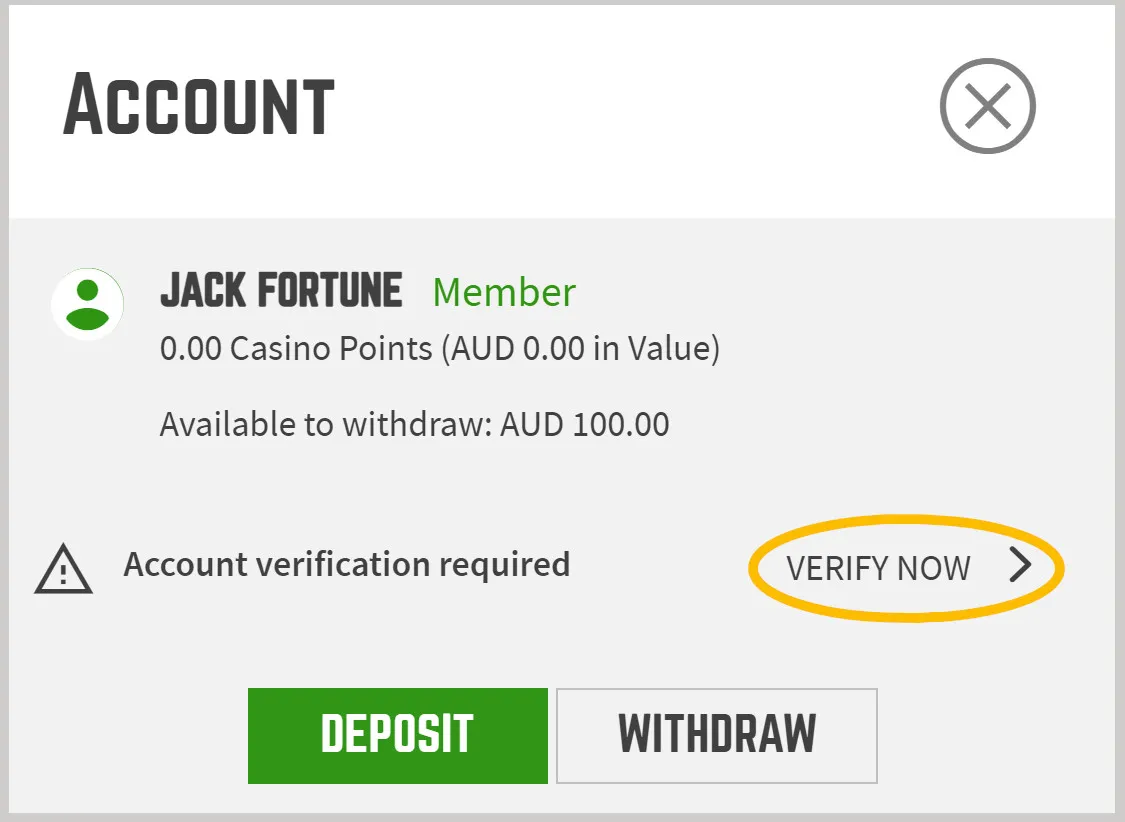
3) You’ll be redirected to the start of the verification process, agree the terms then click ‘Verify Me’.
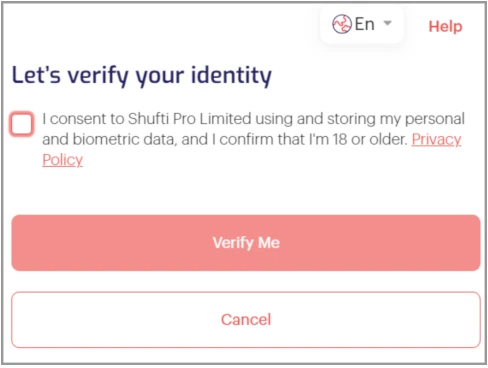
4) Choose the issuing country/region of your government-issued ID and select the ID type (Passport, Driver’s License, or Identity Card).
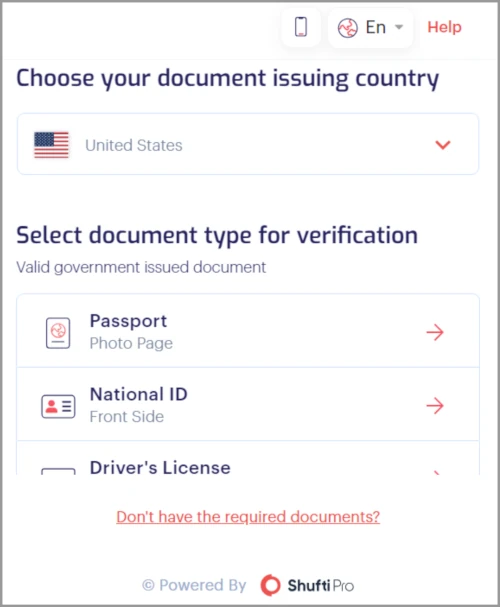
5) Once done, you’ll have the option to take a photo of the ID or upload a file. If you’re using a device that does not have a camera, you can proceed using your mobile device by clicking mobile phone icon at the top right-hand corner of the window and following the steps given.
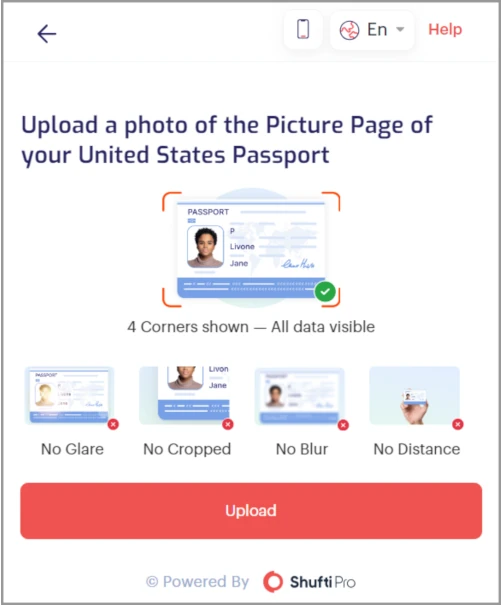
6) When uploading the file, you’ll be requested to provide a clear picture of the front and another with the back of your ID. Once you’ve confirmed that the images are okay, click ‘Confirm’ and follow the additional steps given.
RELATED TOPICS
Did you find what you were looking for?